Version 2.0.5
Profile
* BUG: 5130 If user is blocked, they will no longer be able to send private message to the counterpart.
* BUG: 5034 Only accept alphanumeric, dash and dot values for aliases.
* BUG: 5135 Tooltips will no longer display for the inputbox in date fields.
Groups
* BUG: 5061 Group members count are now updated correctly.
* BUG: 5124 Group events are now ordered by starting date.
* BUG: 5027 Comment on public group photos will now be displayed in activity stream correctly.
* BUG: 5091 Create discussion link will no longer be shown if feature is disabled.
* BUG: 5104 Show all groups will now link and display correctly.
* BUG: 5134 All events listing in groups are now sorted by start date.
Events
* BUG: 5090 Added missing create event link in blue face.
* BUG: 5106 Sending email to event participants will no longer be restricted to joomla limit settings.
Messaging
* BUG: 5086 Dates in private messages are now standardized to use Joomla’s default date string.
Photos
* BUG: 5024 Added missing featured albums limit in the back end.
* BUG: 5118 Fixed issues with quotes when executing command in Windows servers.
Apps / Modules
* BUG: 5033 Friend’s location plugin will no longer throw any errors.
* BUG: 5141 Fix events that doesn’t get displayed in the plugin
Misc
* BUG: 5068 Fixed errors with advance search when using multiple conditions.
* BUG: 5119 Itemid will no longer be taken from external URLs
* BUG: 5129 Fixed unnecessary escaping on the strings.
* BUG: 5131 Fixed compatibility issues with the window.
* BUG: 5022 Dates from Facebook will now be parsed correctly.
* BUG: 5079 Fixed links in mutual friends
Patch files (2.0.0/0.1/0.2/0.3/0.4 to 2.0.5)
Jomsocial Pro 2.0.5
JomSocial 1.8 to 2.0 Template Changes for template developers.
Download : http://adf.ly/UU59
Enjoyed!




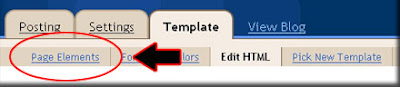
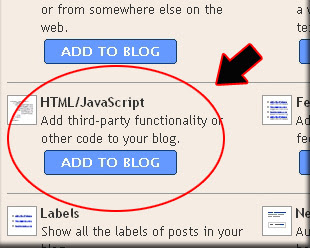






Join The Community